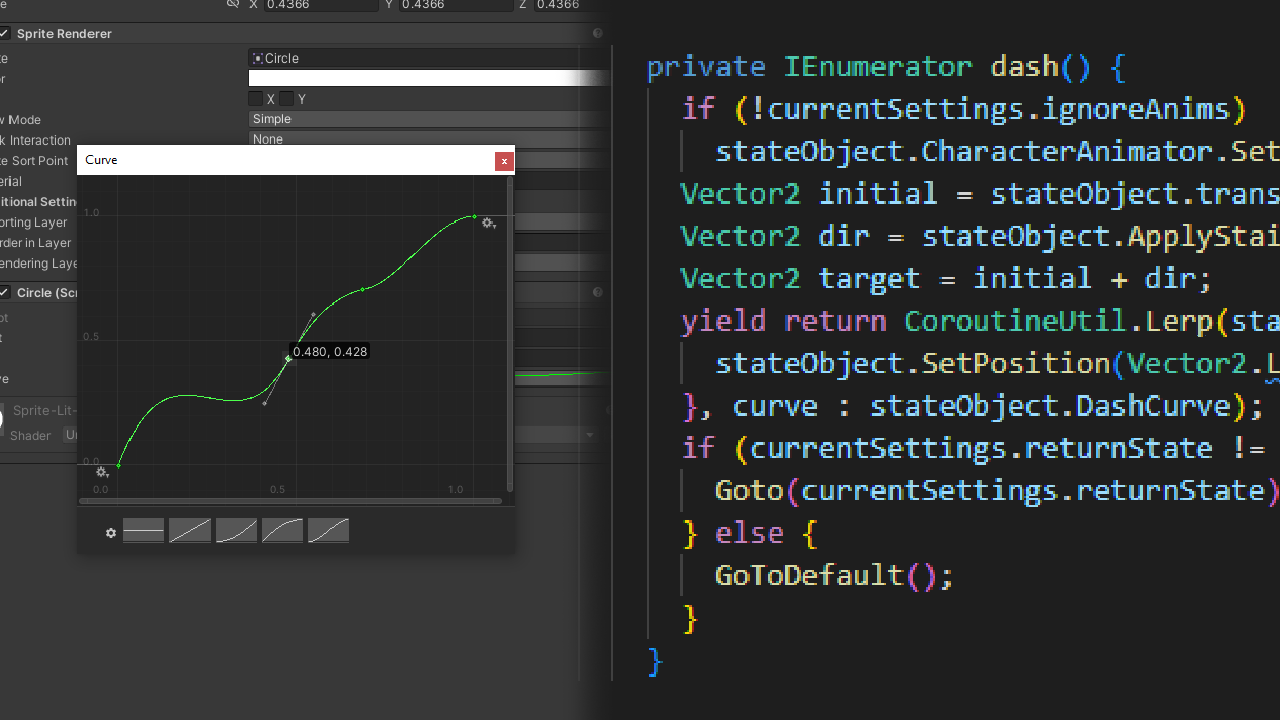
Over the years, I have grown to appreciate and love the art of writing code to solve problems. It feels more natural to me to approach things programmatically. While I love everything Unity’s editor tools offer, nothing will ever beat the satisfaction of building games within an IDE. When it comes to creating visually dependent mechanics and experiences in my games, I build dynamic code-driven solutions that allow me to have the level of control I need for rapid development.
In a more utilitarian definition, an animation is a sequence of explicitly defined states (frames) of an entity and its properties against a timescale. Controlling the ultra-precise dash movement in a 2D metroidvania, handcrafting the timing of shader and particle effects triggered during an ultimate attack, or having the flickering lights in a dark room build the ambience in your horror game- all of these examples can be interpreted as forms of dynamic animation.
After a few years of building 2D games, I've learned to write dynamic animated events that can interface with surrounding systems. This not only results in the creation of more complex gameplay features, but saves time that would otherwise be more beneficial in other areas of the game. In my attempts to accomplish this within the Unity Animator I discovered a limitation: time. Building many variations of the same animation with transitions/blendtrees connecting them can give the illusion to the player that it is dynamic. Although, this isn’t always feasible or practical, as well as there being a fundamental limitation relying on statically defined animations. In this article I will go over how I instead use the power of coroutines to write programmatic animations so you can create these gameplay mechanics easily and ultimately with more control.
NOTE: When I refer to animations in the scope of this article I am not referring to sprite animations. The Animator is how I accomplish this as it works best for me, but I do eventually want to explore solutions that move away from that. With that being said, I have heard of Animancer by Kybernetik that is an asset for Unity to replace the animator using a code-driven approach. While I have not personally used it extensively I think the idea of it is very powerful and worth checking out.
The Coroutine
Without diving into the technical know-how of what a coroutine is, as a developer all you care about is that a coroutine lets you easily write code that seemingly runs in its own update loop. Despite what that may imply it is NOT a multi-threaded or multi-processed operation as it still runs on the main thread, it will not offer any of the benefits of parallelism. The true power of the coroutines comes from its intuitive developer experience when writing time-dependent code. If you have ever attempted to write even the most basic logic involving time in an Update loop, you’ll know it’s a nightmare. By comparison, coroutines allow you to accomplish the same in just a few lines of readable code.
Once you've mastered the power of the yield statement in coroutines, there’s no limit to what you can create.
yield return null-> Waits a single update frame.yield return new WaitForFixedUpdate()-> Waits for the fixed update frame, should be used for situations involving physics.yield return new WaitForEndOfFrame()-> Similar toLateUpdatebut for coroutines, useful for when you need to wait for rendering and physics to be completed.yield return new WaitForSeconds()/WaitForSecondsRealtime()-> Halts the coroutine for a period of time, for our use case this allows us to add timed pauses similar to spacing out frames in an animation.yield return new WaitUntil()/WaitWhile()-> Not something I've ever used for animations, I can see this being more useful for other applications.
These are nice and all but one thing that can't easily be done is controlling how a property changes from one value to the another over a period of time- a fundamental concept in animation.
Lerp
Lerping is the process of following a linear interpolation between two data points where given a value a, b, and t will return you a + (b-a) * t. If that doesn't really make sense I don't blame you. As a game developer I imagine lerps as a straight line that can be traversed from one end to another, and the t parameter representing the percentage "progress" along that line within the range [0,1]. t=0 is the start of the line, t=0.5 is in the middle, and t=1 is the end.
Lerping gives us the power to control how a property can move from one value to another, and when mapped over a period of time represents the animated transition of that property. To actually utilise lerping inside coroutines I wrote this very simple util that given a duration, controls the timing needed for lerps on a per-frame basis.
public static class CoroutineUtils {
/// <summary>
/// provides a util to easily control the timing of a lerp over a duration
/// </summary>
/// <param name="duration">How long our lerp will take</param>
/// <param name="action">The action to perform per frame of the lerp, is given the progress t in [0,1]</param>
public static IEnumerator Lerp(float duration, Action<float> action) {
float time = 0;
while (time < duration) {
float delta = Time.deltaTime;
float t = (time + delta > duration) ? 1 : (time / duration);
action(t);
time += delta;
yield return null;
}
// handle the last frame
action(1);
}
}
NOTE: The name of the util is a bit misleading since it doesn't actually perform the lerp, given that it's always used with one I figured it's a fitting name.
The util can than be easily used as shown in this simple example:
private IEnumerator animation() {
const float InitialDelay = 5;
const float EndDelay = 5;
const float TransitionTime = 5;
Color StartColor = Color.white;
Color EndColor = Color.red;
yield return new WaitForSeconds(InitialDelay);
// Lerp the renderer's color from white -> red -> white
yield return CoroutineUtil.Lerp(TransitionTime / 2, t => {
this.renderer.color = Color.Lerp(StartColor, EndColor, t);
});
yield return CoroutineUtil.Lerp(TransitionTime / 2, t => {
this.renderer.color = Color.Lerp(EndColor, StartColor, t);
});
yield return new WaitForSeconds(EndDelay);
}
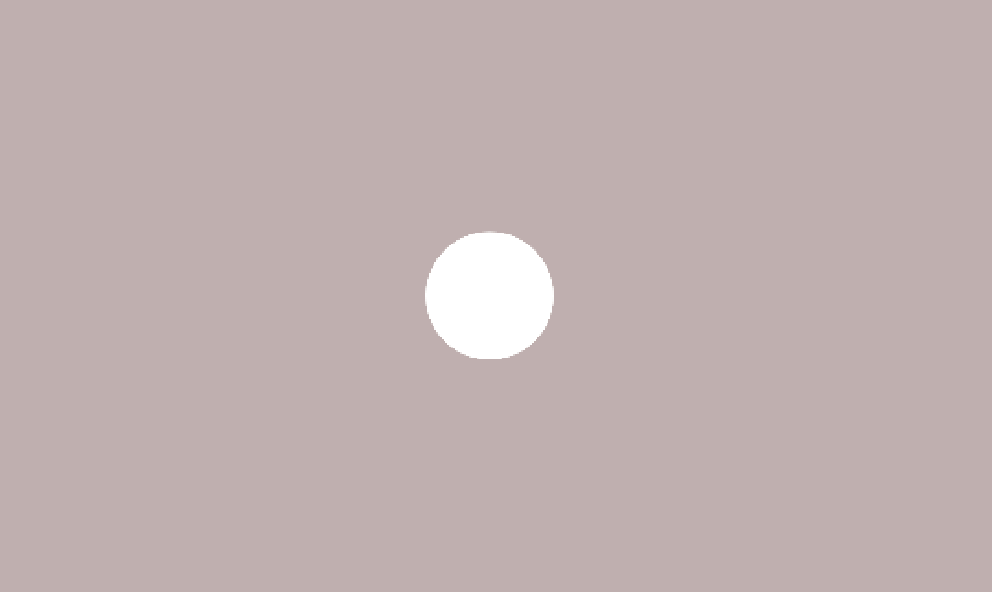
The power of this util is that you are not tied to what you want to animate or how. You can use whatever lerping method you want since the function primarily controls the timing for your lerps. Whether you need to animate numbers (Mathf.Lerp), transform positions (Vector2.Lerp), or colors (Color.Lerp), there are plenty of methods you can use with the util to create dynamically animated events in your game. If you're adventurous you could use an entirely different interpolation method, although in later sections you'll see there might not be a need to do that at all.
This is a good start but the limitation with lerping is that it is a linear interpolation. For animations this means it will only animate properties in a linear time-scale. Those with any animation experience understand that linear movement is not the only way to transition properties, nor is it always the desired one.
This util is brought to the next level when we utilise the AnimationCurve class in our Lerp util to allow us to control the time curve with hand-placed precision.
AnimationCurve
AnimationCurve is one of the core classes that powers the animation system in Unity, it is used in animation clips to provide a function of a property's value over time.
The main usage of this class that we need is its Evaluate method which gives us the value of a point on the curve at a given time. The curve is modelled as a mathematical function over an x/y axis, a reminder to those that f(x)=mx+b is still a thing after highschool. Normally this is used to control a property of an animation's target object over time, but for our case we will use it to control the t parameter of our lerps. This essentially allows us to have non-linear interpolation and to unlock the true potential of building various kinds of animations using coroutines.
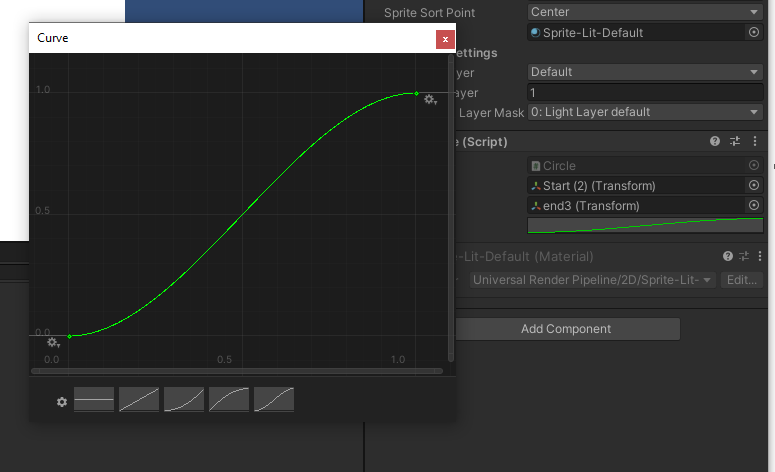
AnimationCurve's serialized/public variables, polishing our animations timing is easy and intuitive. As an added bonus if you add this editor script to an /Editor folder you can enable copy/pasting of curves. This integration with our Lerp util can be implemented as the following:
/// <summary>
/// provides a util to easily control the timing of a lerp over a duration
/// </summary>
/// <param name="duration">How long our lerp will take</param>
/// <param name="action">The action to perform per frame of the lerp, is given the progress t in [0,1]</param>
/// <param name="curve">If we want out time curve to follow a specific animation curve</param>
/// <returns></returns>
public static IEnumerator Lerp(float duration, Action<float> action, AnimationCurve curve = null) {
float time = 0;
// by default we use a linear evaluation
Func<float, float> tEval = t => t;
// If a curve is provided follow the curve for our t evaluations instead
if (curve != null) tEval = t => curve.Evaluate(t);
while (time < duration) {
float delta = Time.deltaTime;
float t = (time + delta > duration) ? 1 : (time / duration);
action(tEval(t));
time += delta;
yield return null;
}
action(tEval(1));
}
One caveat is that for all of our animation curves we use we should always ensure it is normalised between [0,1] in the x-axis since our lerp will only ever be evaluated in that range. Whether this is enforced in code or good practices in the editor- the idea is the same.
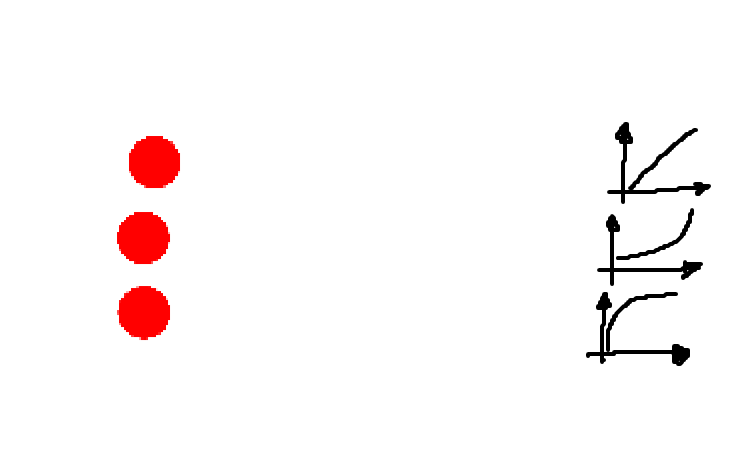
Some extras
The following is the util as it stands in my current codebase with all of its extra features, code can be found here on my GitHub.
/// <summary>
/// provides a util to easily control the timing of a lerp over a duration
/// </summary>
/// <param name="duration">How long our lerp will take</param>
/// <param name="action">The action to perform per frame of the lerp, is given the progress t in [0,1]</param>
/// <param name="realTime">If we want to run our lerp on real time</param>
/// <param name="smooth">If we want our time curve to run on a smooth step</param>
/// <param name="curve">If we want our time curve to follow a specific animation curve</param>
/// <param name="inverse">If we want the time to be inversed such that it returns t-1</param>
/// <returns></returns>
public static IEnumerator Lerp(
float duration,
Action<float> action,
bool realTime = false,
bool smooth = false,
AnimationCurve curve = null,
bool inverse = false
) {
float time = 0;
Func<float, float> tEval = t => t;
if (smooth) tEval = t => Mathf.SmoothStep(0, 1, t);
if (curve != null) tEval = t => curve.Evaluate(t);
while (time < duration) {
float delta = realTime ? Time.fixedDeltaTime : Time.deltaTime;
float t = (time + delta > duration) ? 1 : (time / duration);
if (inverse)
t = 1 - t;
action(tEval(t));
time += delta;
yield return null;
}
action(tEval(inverse ? 0 : 1));
}
Putting it all together
With Lerp and WaitForSeconds you will be able to make just about any form of dynamic animation in a coroutine that is easily controllable with code.
Here is some examples of how I've used coroutines to control animated events in my games:
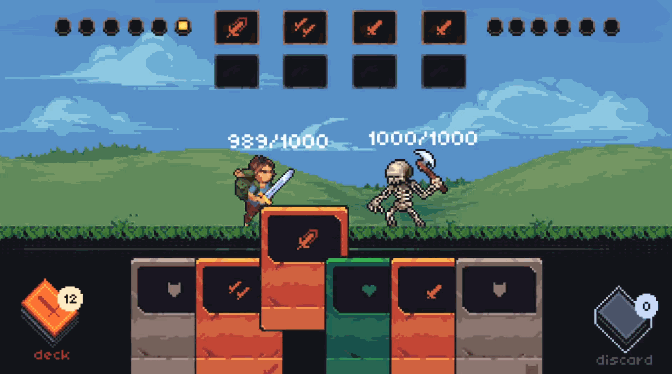
// Card fade animation
yield return CoroutineUtil.Lerp(FadeTime, t => {
Color c = FrameSprite.color;
c.a = Mathf.Lerp(initial, 1f, t);
FrameSprite.color = c;
});
---
// Card hover/unhover animation
yield return CoroutineUtil.Lerp(HoverTime, t => {
cardTransform.localPosition = Vector2.Lerp(originalPosition, target, t);
}, smooth : true);
---
// Deck organizer animation
yield return CoroutineUtil.Lerp(TransitionTime, t => {
// set positions
for (int i = 0; i < size; i++) {
Vector2 pos = Vector2.Lerp(originalPositions[i], newPositions[i], t);
cards[i].transform.position = new Vector3(pos.x, pos.y, cards[i].transform.position.z);
}
}, smooth : true);

// Jump/attack movement animation
yield return CoroutineUtil.Lerp(timeUntilNextBeat, t => {
end.x += xMovement;
end.y += yMovement;
stateObject.SetPosition(Vector2.Lerp(start, end, t));
Vector2 dropshadowSize = dropShadowLocalScale.Copy();
float size = stateObject.HeavyAttackDropShadowAnim.Evaluate(t).RoundTo(0.1f);
dropshadowSize += size * Vector2.one;
stateObject.dropShadow.transform.localScale = dropshadowSize;
}, curve : stateObject.HeavyAttackJumpCurve);
---
// Dash Animation
yield return CoroutineUtil.Lerp(stateObject.DashTime, t => {
stateObject.SetPosition(Vector2.Lerp(initial, target, t));
}, curve : stateObject.DashCurve);
---
// Dash ghost effect
Sprite ghostSprite = stateObject.CharacterRenderer.sprite;
while (ghosts < stateObject.DashGhosts) {
ghosts++;
spawnGhost(ghostSprite);
yield return wait;
}

// the idle animator of the lights
IEnumerator idleAnimation() {
while (true) {
// randomly wait
float wait = UnityEngine.Random.Range(MinWait, MaxWait);
if (StartingState)
switch (lightFlickerMode) {
case LightFlickerMode.Soft:
yield return StartCoroutine(softFlicker(Mathf.Infinity)); // enter infinite loop for soft flicker
break;
case LightFlickerMode.Hard: // just wait
yield return new WaitForSeconds(wait);
break;
case LightFlickerMode.All:
yield return StartCoroutine(softFlicker(wait)); // enter waiting period with soft flicker
break;
}
else
yield return new WaitForSeconds(wait);
// randomly flicker
int flickerAmount = UnityEngine.Random.Range(MinFlicker, MaxFlicker + 1);
yield return StartCoroutine(flickerAnimation(flickerAmount));
}
}
// the rapid flickering of the light animation
IEnumerator flickerAnimation(int flickerCount) {
while (flickerCount > 0) {
toggleLight(!state);
yield return new WaitForSeconds(FlickerRate);
toggleLight(!state);
yield return new WaitForSeconds(FlickerRate);
flickerCount--;
}
}
// animates a rapid soft flicker on idle
IEnumerator softFlicker(float idleTime) {
float originalIntensity = intensity;
float nextIntensity = originalIntensity * SoftFlickerModifer;
while (idleTime > 0) {
intensity = nextIntensity;
yield return softFlickerWait;
intensity = originalIntensity;
yield return softFlickerWait;
idleTime -= SoftFlickerRate * 2;
}
}
Simply having the ability to edit public/serializable variables for my animations during run-time makes development fast and satisfying. As I play my game I can immediately see the impact the changes my variables make to my animations. This is especially useful when you are in the polishing stages of a feature and need to find that magic number.
Conclusion
Coroutines are a very powerful tool that allow you to quickly create dynamic animations with none of the compromise. If you’ve ever felt the time sink of creating animated events using the Unity Animator, I hope that this article will help you see things from a programmatic perspective and unshackle yourself from the limitations of statically defined animations.
All of the pixel art shown was created by our artist for various games we've worked on, check out his artstation.
Code can be found here on my GitHub.
